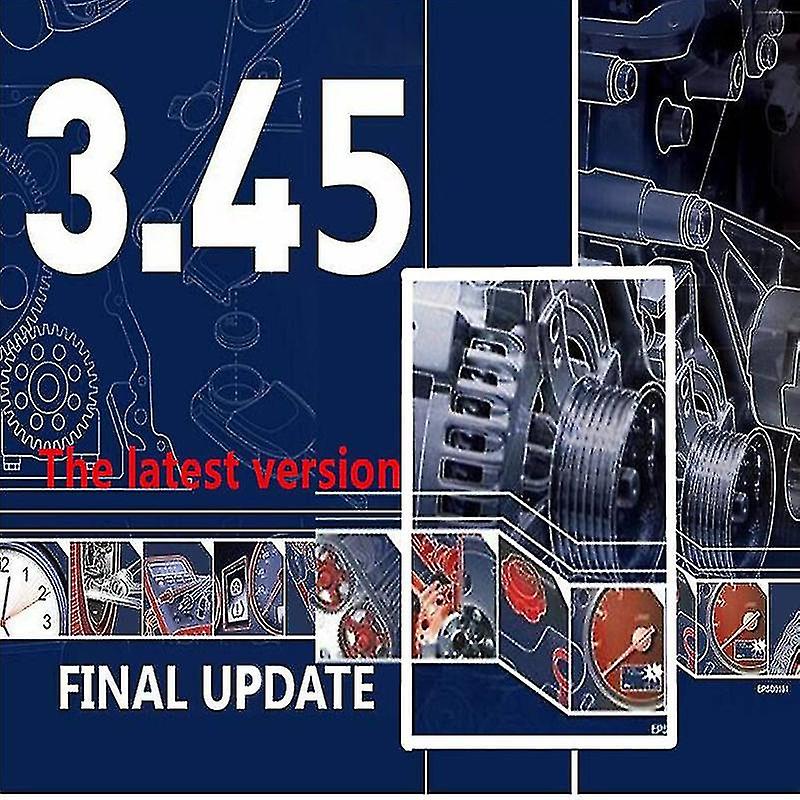
✅ Autodata 3.45 VMware Version – Description
Autodata 3.45 is a version of the well-known automotive diagnostic and repair software used by mechanics, garages, and automotive enthusiasts. It provides detailed technical information for a wide range of vehicles, typically covering models up to 2014.
The VMware version is a pre-installed and pre-configured version of the software that runs inside a virtual machine (VM) using software like VMware Workstation or VMware Player.
🔧 Key Features
| Feature | Description |
|---|---|
| Vehicle Coverage | Data for European and some Asian vehicles up to around 2014. |
| Technical Data | Timing belts, service intervals, air conditioning, engine management, ABS, wiring diagrams, repair times, etc. |
| Wiring Diagrams | Interactive wiring diagrams for various systems in supported vehicles. |
| Service Instructions | Step-by-step repair and replacement guides for key components. |
| Fault Codes | Diagnostic trouble codes (DTCs) with explanations and solutions. |
| Maintenance Schedules | Factory-recommended service intervals and procedures. |
| Search Functionality | Easy search by vehicle make/model or VIN. |
| Languages | Usually English only (depends on the seller’s version). |
🖥️ How the VMware Version Works
-
This version runs inside a virtual machine, which is a simulated computer environment.
-
You don’t install Autodata directly on your computer. Instead:
-
You install VMware Workstation or VMware Player (free for personal use).
-
You import the Autodata virtual machine (usually provided as a
.vmxor.ovafile). -
Once started, the VM loads a Windows OS (usually Windows XP or 7) with Autodata 3.45 already installed and ready to use.
-
Benefits of the VMware version:
-
No need to configure or install Autodata yourself.
-
Compatible with modern Windows versions (since it runs in a VM).
-
Avoids common installation or activation issues.
Requirements:
-
At least 4 GB RAM, better with 8 GB+.
-
Around 10–15 GB free disk space.
-
Virtualization enabled in BIOS (VT-x or AMD-V).
-
VMware Player or Workstation installed.
📧 Email Delivery Process – How You Receive It
When you purchase Autodata 3.45 VMware online (from a digital seller), the product is delivered digitally. Here's how it typically works:
Step-by-Step Email Delivery:
-
Purchase Confirmation
-
After placing your order and completing payment, you receive a confirmation email.
-
It may include the estimated time for delivery (often instant or within a few hours).
-
-
Download Email Sent
-
You receive a second email containing:
-
A download link (Google Drive, Dropbox, OneDrive, or direct server).
-
A text file or PDF with installation instructions.
-
A license key or activation tool, if required (some versions are pre-activated).
-
Optional: password for file extraction if files are compressed (e.g. ZIP/RAR).
-
-
-
Installation Support
-
The email may also include:
-
Contact info for tech support.
-
A note to check your spam/junk folder if the email doesn’t arrive.
-
Instructions for installing VMware Player (if needed).
-
Step-by-step guide to start the virtual machine and launch Autodata.
-
-
-
Download and Use
-
You follow the instructions to:
-
Install VMware.
-
Load the virtual machine.
-
Start using Autodata from inside the VM.
-
-
No internet connection is required to run Autodata once installed.
-
🛡️ Tip: Be Careful Where You Buy From
Because Autodata 3.45 is no longer officially sold or supported, many online listings are unofficial or pirated copies. Always:
-
Use trusted sellers with reviews.
-
Be cautious with license cracks or patches (can contain malware).
-
Avoid sites that seem suspicious or ask for unusual personal info.